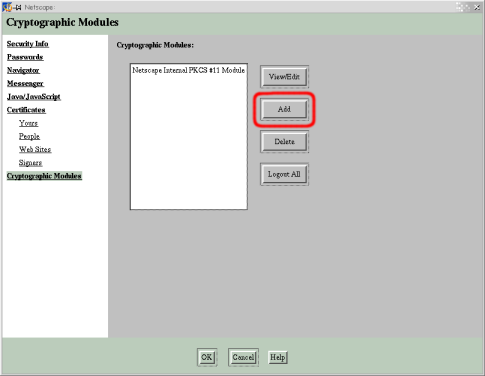
The following steps will allow you to use the CamPKCS module with Netscape and view certificates stored on your card. The module may also be used with the Mozilla browser using the Mozilla Personal Security Manager.
1. Insert a smartcard into the reader, load Netscape and click on the 'Security' toolbar button to open the Netscape Security wizard.
2. Choose 'Cryptographic Modules' from the list on the right.
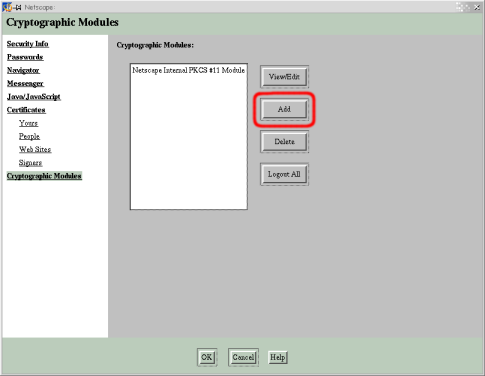
3. Click the 'Add' button.
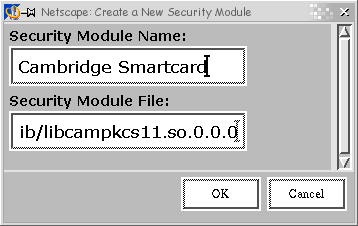
4. Enter the full path to the CamPKCS module and an appropriate name. The dialog box will close after a short while and the module should become visible in the list of Cryptographic modules.
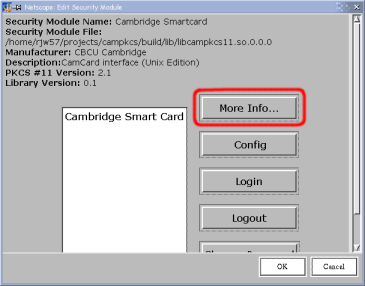

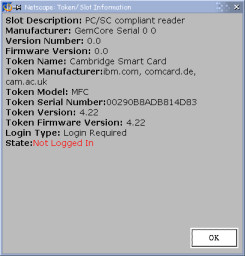
5. The 'View/Edit' button may be used to show details on the module. Selecting the 'Cambridge Smart Card' slot and clicking 'More Info...' shows details on the currently inserted card.
6. If you have not yet been asked, click 'Login' and enter the PIN for your card.
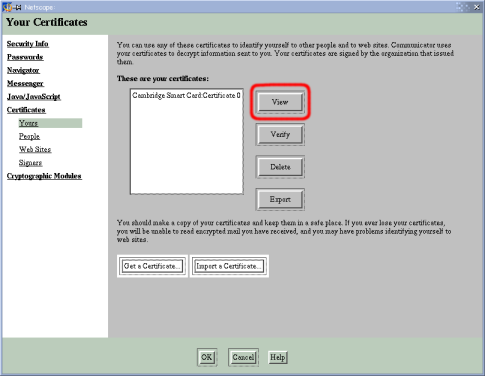

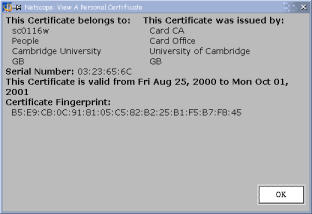
7. Returning to the Netscape Security Wizard window, click 'Certificates -- Yours'. The certificates stored on your card should be shown. Clicking 'View' allows any certificates to be examined.
8. Click 'OK' you should now be able to use your smartcard to authenticate yourself to remote servers.